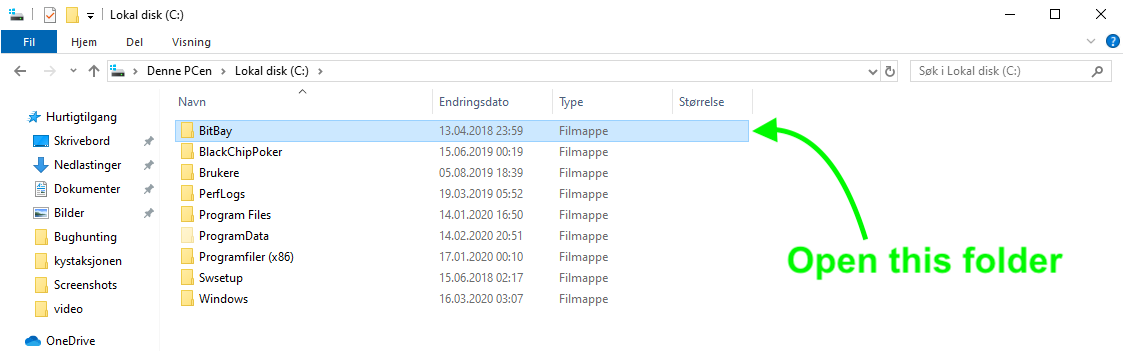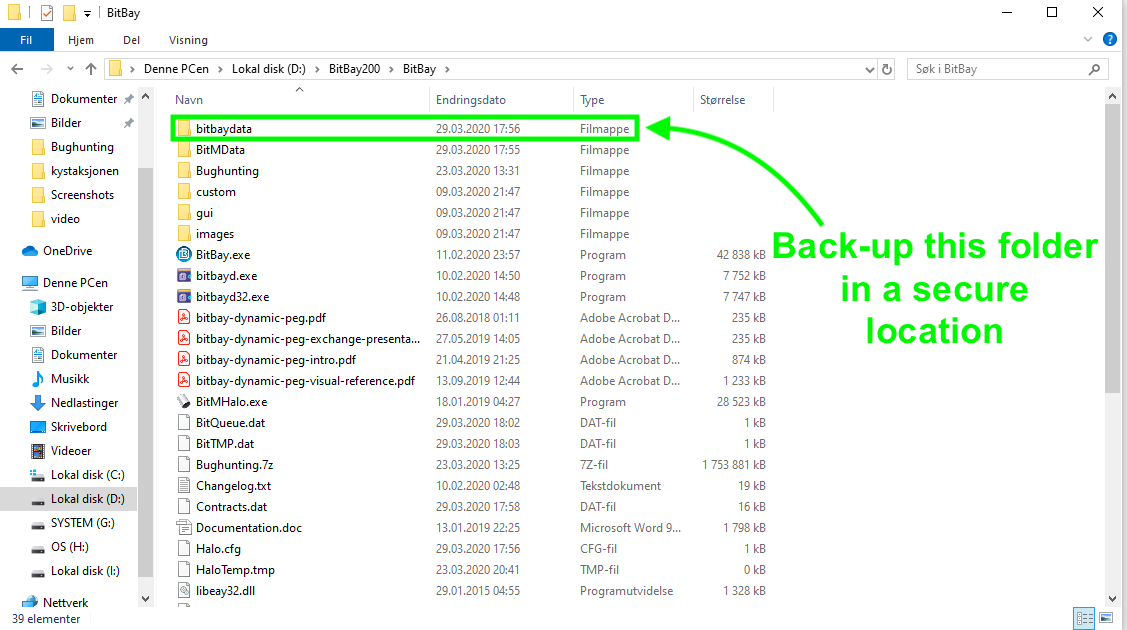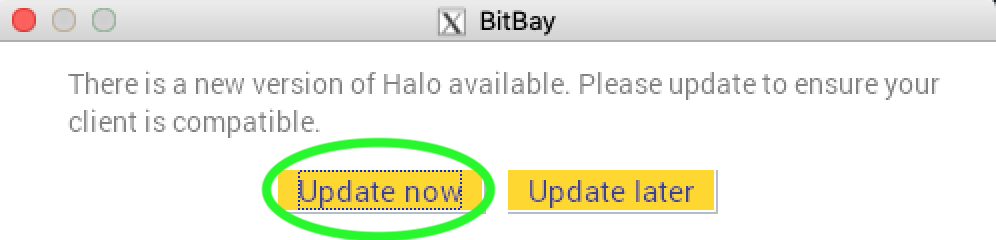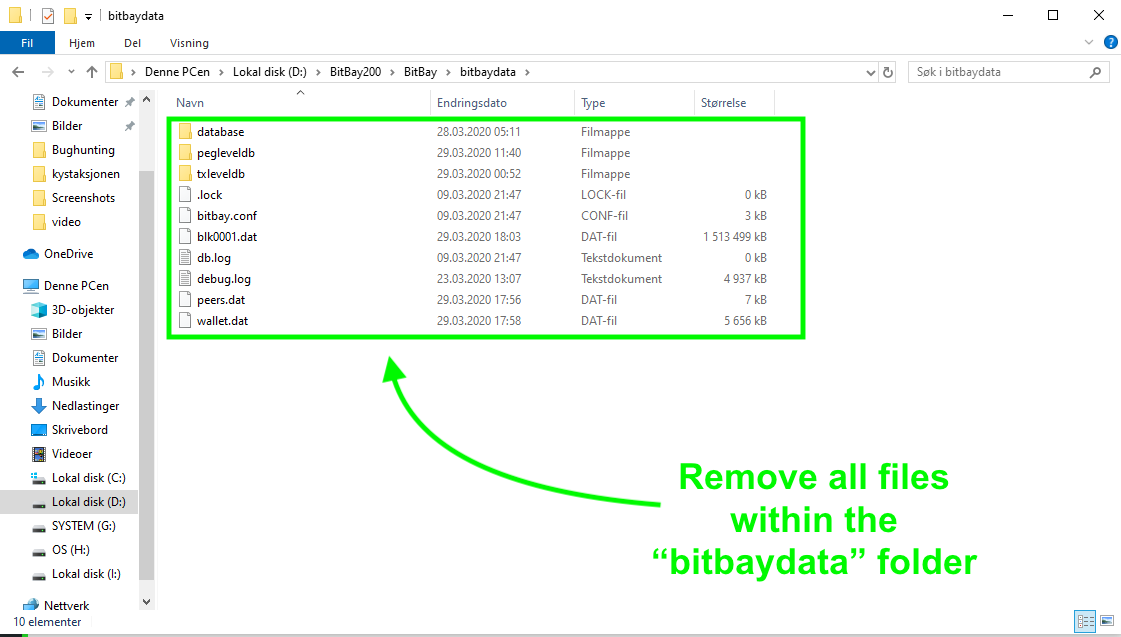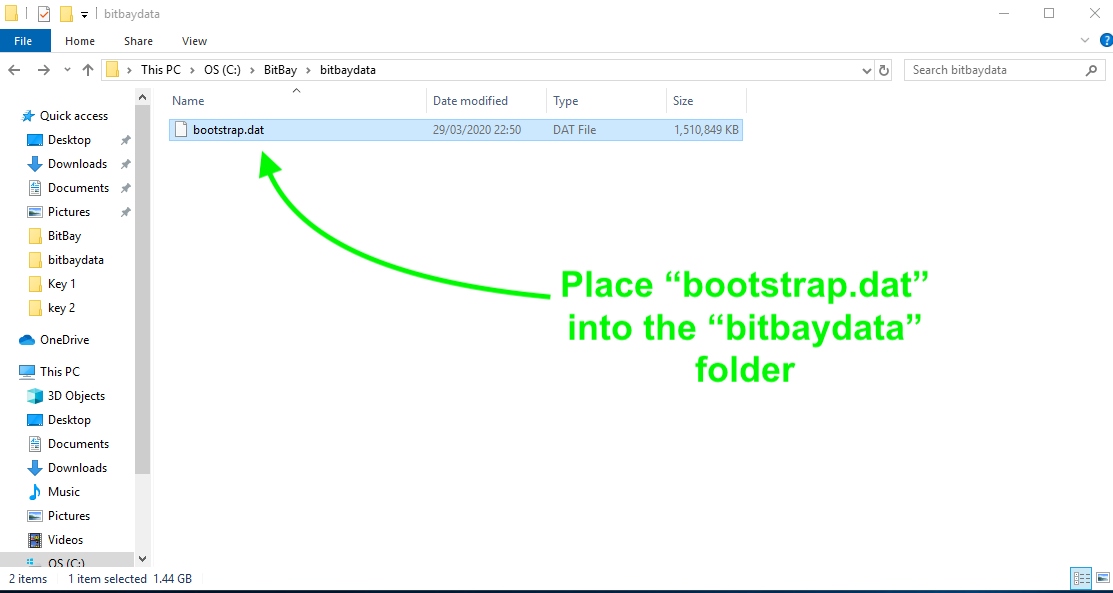Please complete the following steps to download and install the new bootstrap and Market Client.
*** Don’t forget to back-up your private keys in a secure location before starting! ***
It is necessary to follow the steps in the correct order.
- Back up your “bitbaydata folder” before moving to step two. Depending on your operating system, the “bitbaydata” folder can be found in these locations:
- PC Users:** C:/BitBay/bitbaydata
- Linux Users:** ~/BitBay/bitbaydata
- Mac Users:** ~/Library > Application Support > BitBayClient > bbaydata
***Note: If you installed the program in a different directory, the bitbaydata folder can be found in that location.
Store the backups in a secure location.
- Open the BitBay Markets Client. An “update available” pop up window will show up upon opening. Click “Update now”.
If you do not see this “Update now” window, you can also access the update here:
https://my.pcloud.com/publink/show?code=XZE3OYkZYBFoxfP7WskVvNOYmEnV4RSzSM0X
Alternatively, you can complete a brand new, fresh install of the Markets Client from the BitBay website (this is recommended if you have not updated since the Dynamic Peg Hard-fork:
https://bitbay.market/downloads/
- Continue through and finish the update process. Once the update has finished, close the BitBay Markets Client and stop all related processes (this can be confirmed in in taskmanager (PC) or Activity Monitor (Mac). Then, go back to the “bitbaydata” folder and remove ALL files including “wallet.dat”.
-
Download and install the new bootstrap file located here:
https://github.com/bitbaymarket/bitbay-bootstrap/releases/download/v1/bootstrap.dat -
Place the downloaded “bootstrap.dat” file into the “bitbaydata” folder.
- Open the freshly updated BitBay Markets Client.
The wallet will now perform a resync which will take hours, depending on connection speed and hardware. Please leave the wallet running until this process has completed. Once done you will be on the correct chain.
***Note: If you do not see the correct balance after syncing 100%, please reload your keys (“open account” button) and then click the “rescan” button at the bottom of the dashboard. Your balance will be updated after the rescan is finished.
For any further support issues please ask in the community support channel on Discord: https://discordapp.com/invite/jRkjCxf