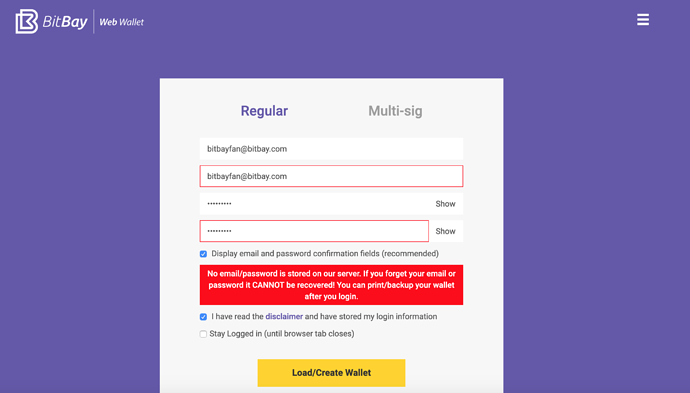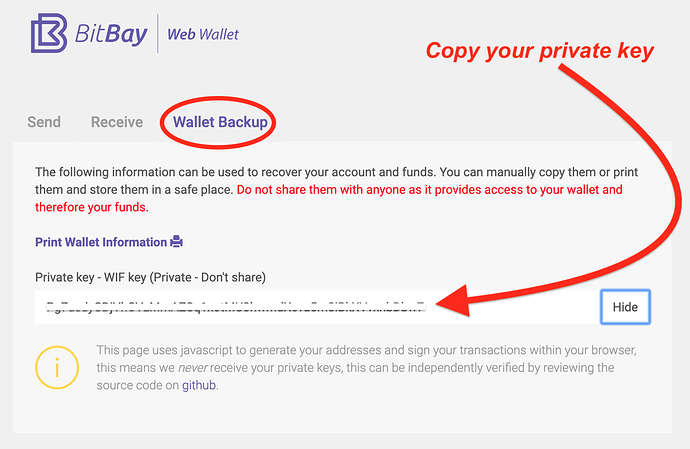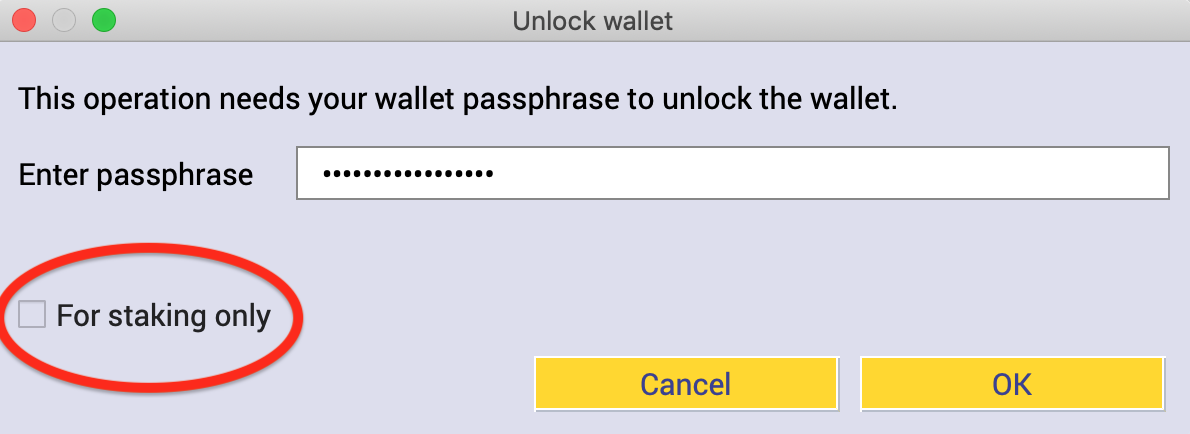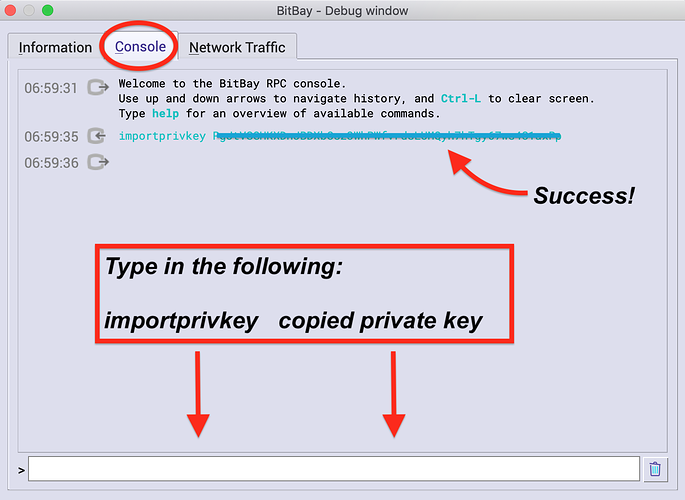How to import your BitBay Web Wallet private key into the BitBay QT wallet:
***Note: The web wallet is currently on an old fork of BitBay. To spend any funds from your web wallet address, you must FIRST import your web wallet private key into the BitBay QT wallet application.
***Also note: The QT Wallet can only import one individual key. For those who have two (2) keys for their web-wallet address, please head over to this post for further instructions:
"How to import private keys from a multi-sig web wallet address into the BitBay Markets Client"
This is MANDATORY until the web wallet is updated to work with the Dynamic Peg.
If you have any questions, please leave a comment below.
1. Enter your wallet log-in information, and click “Load/Create Wallet” to gain access to your BitBay Web Wallet.
2. Click on the “Wallet Backup” tab, then click on “Show” next to your private key. Then copy the private key.
3. Open the BitBay QT Wallet. If your wallet is encrypted with a password, go to Settings > Unlock wallet. Enter your password to unlock the wallet, and make sure the “for staking only” box is unchecked.
4. Within the application, go to Help > Debug Window, and click on the “Console” tab. Then paste your copied private key into the following command prompt:
importprivkey “your private key” (without quotation marks or any other punctuation)
If successful, you will see the command above in blue, without any errors.
5. To confirm that the private key importation was a success, click on the "Receive tab in the QT Wallet. You will see the associated receive address from your imported private key there.
If you have any questions, please leave a comment below.